Getting started (tutorial)
LLMAsAService.io is made up of two main components. An administrative control panel, and a LLM service proxy. This knowledge base documents the adminstrative control panel.
This article gives step-by-step instructions for setting up and making your first LLM call.
Step 1 - Register
Navigate to https://app.llmasaservice.io
Click on the Create Account tab. Choice: Register with a Google account or email and password. If you use email and password you will be emailed a six-digit code to confirm your email address, if you use Google, the email is already confirmed.
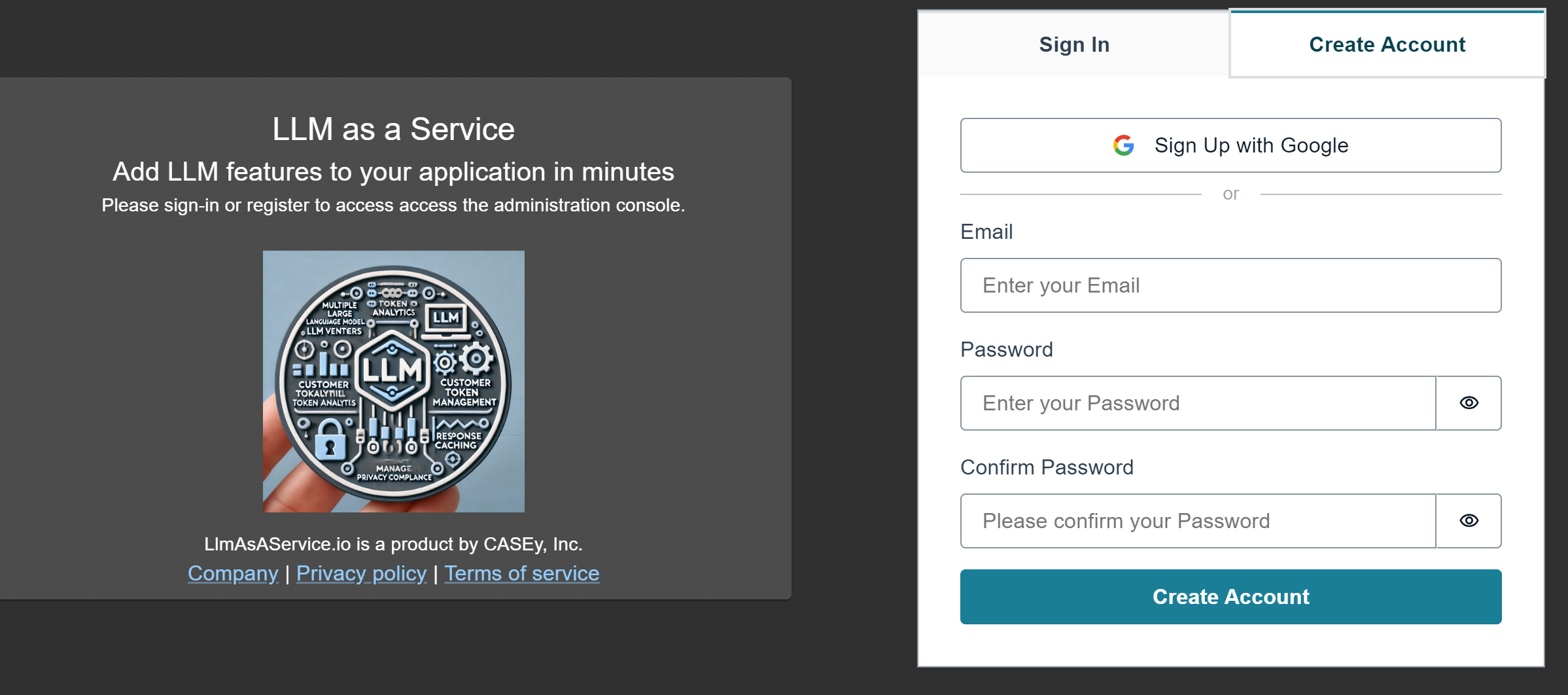
When you register, the first time you will be asked for: your name, a project name and to accept the privacy and terms of service.
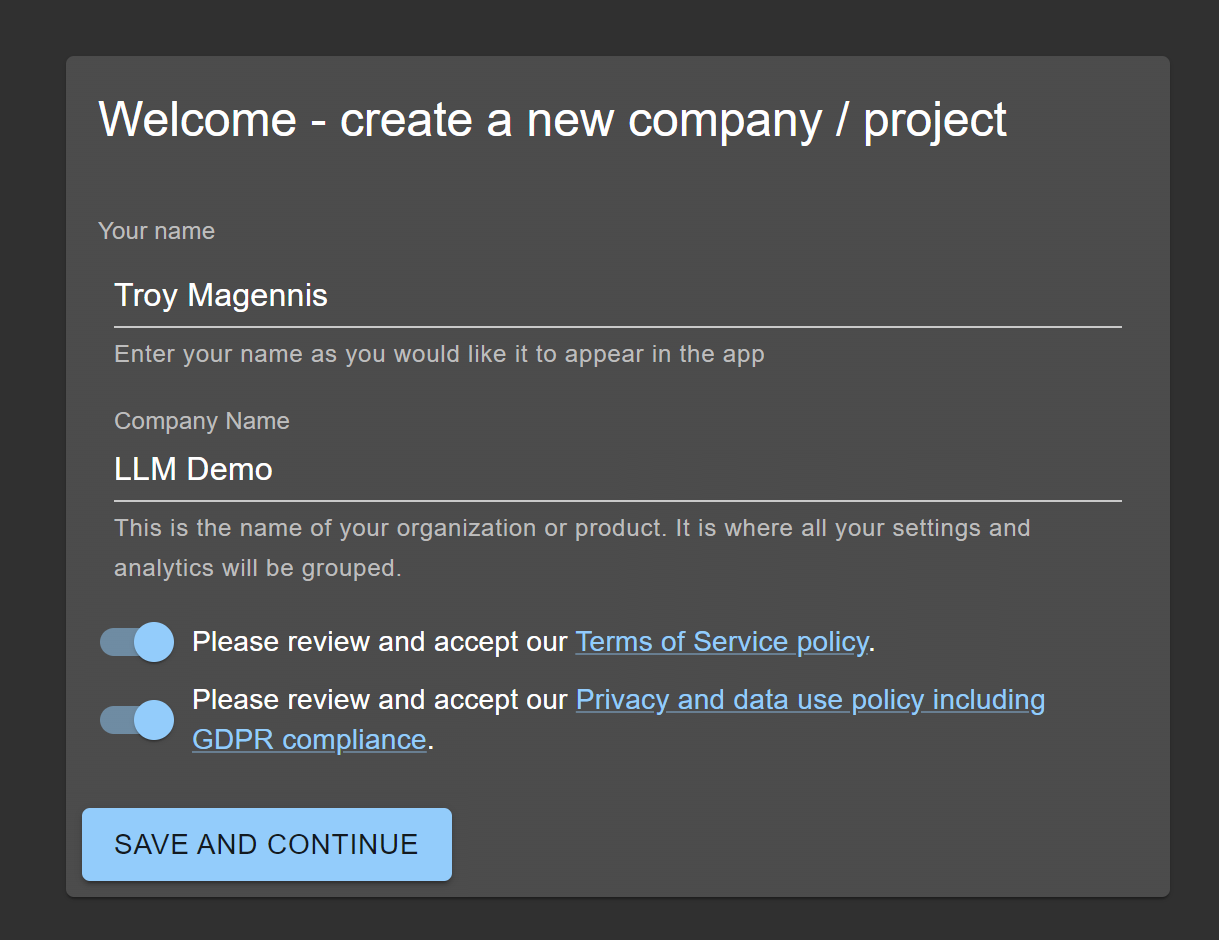
Step 2 - Create a LLM Service
In the side-menu click on the LLM Services button
Click on the + Add Service box
Give the new service a name (just for identification, OpenAI -GPT4o for example)
Choose the LLM Vendor, and answer Yes when prompted to use the template. For now, just save and close after giving the service a name (the templates work)
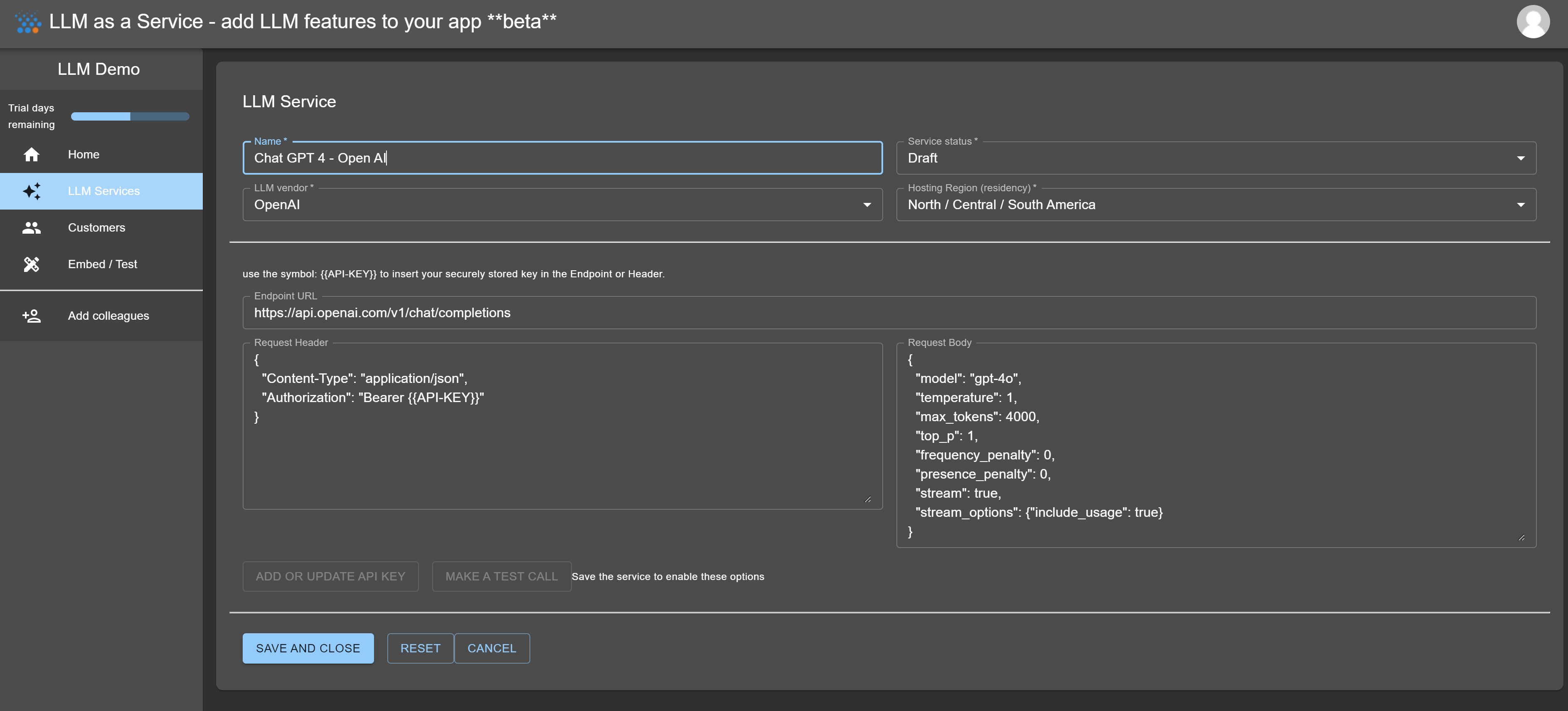
Step 3 - Add the API Key (optional)
Obtain your LLM Vendors API-KEY for your account through their API website.
Back in LLMAsAService, click on the Edit button for your new service
Click on the Update or Add API-KEY
Paste your LLM Vendors key into the text box in the displayed dialog and click the SAVE button in the dialog box.
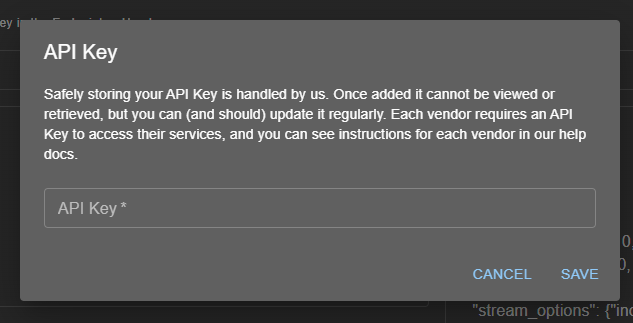
We give you 75,000 tokens to trial the services using our API key. You can skip this step initially if you are just testing, but we advise going to production using your own vendor API keys so you can make sure you have enough balance to fulfill your customer requests. You can also buy API credit dollars from us.
Step 4 - Click TEST
- Click on the TEST button and look for the green tick.
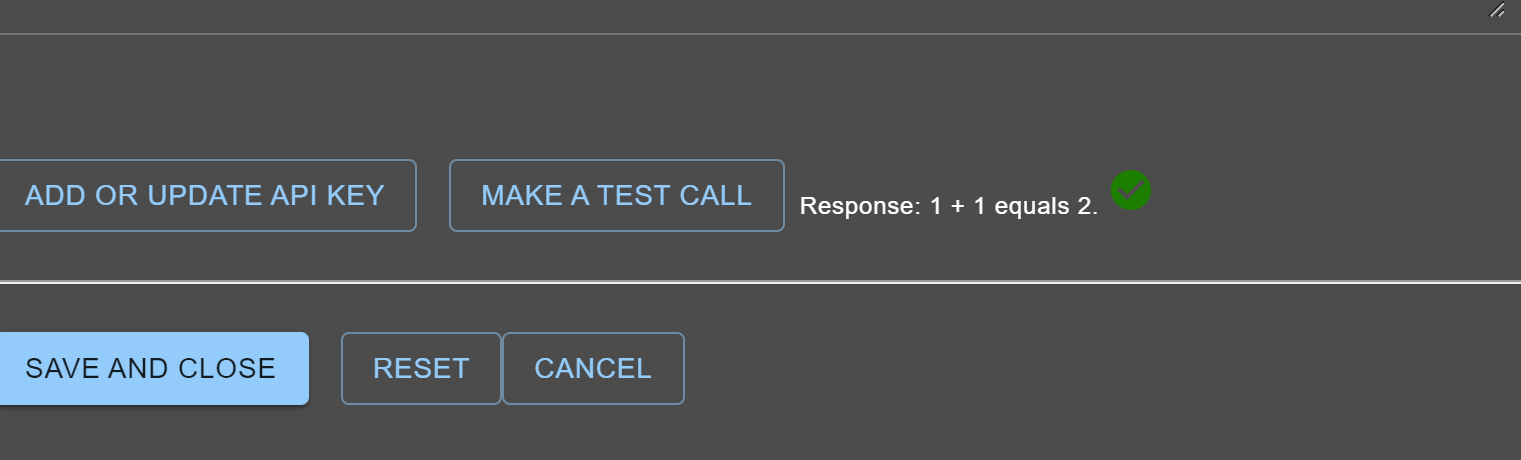
And that's it. If you get a green tick you are good to go. Move onto embedding the useLLM hook or making direct calls to our platform from your code.
Next steps:
Add more LLM vendors. Understand the control panel settings Manage customers